Receive Media Messages
Overview
This guide covers how to receive a callback response on a phone number registered to your WhatsApp Business Account (WABA) when a customer clicks on a quick reply button in an interactive message template.
Prerequisites
To get started, you need a Plivo account — sign up with your work email address if you don’t have one already. If this is your first time using Plivo APIs, follow our instructions to set up a Ruby development environment.
You must have an onboarded WhatsApp account to receive inbound messages. If a number is listed as connected, it can receive inbound messages.
Create a Rails controller to receive messages.
Change to the project directory and run this command to create a Rails controller for inbound messages.
$ rails generate controller Plivo whatsapp
This command generates a controller named plivo_controller in the app/controllers/ directory and a respective view in app/views/plivo. We can delete the view as we don’t need it.
$ rm app/views/plivo/whatsapp.html.erb
Edit the app/controllers/plivo_controller.rb file and paste this code into the PlivoController class.
include Plivo
include Plivo::XML
class PlivoController < ApplicationController
protect_from_forgery with: :null_session
def inbound
request_body = request.body.read
webhook = JSON.parse(request_body)
if webhook.nil?
render json: { error: 'Invalid JSON' }, status: :bad_request
return
end
from_number = webhook['From']
to_number = webhook['To']
content_type = webhook['ContentType']
media0 = webhook['Media0']
body = webhook['Body']
context_message_uuid = webhook['Context']&.fetch('MessageUUID', nil)
button_text = webhook['Button']&.fetch('Text', nil)
button_payload = webhook['Button']&.fetch('Payload', nil)
case content_type
when 'text'
puts "Text Message received - From: #{from_number}, To: #{to_number}, Text: #{body}"
when 'media'
puts "Media Message received - From: #{from_number}, To: #{to_number}, Media Attachment: #{media0}, Caption: #{body}"
when 'button'
puts "Button Message received - From: #{from_number}, To: #{to_number}, Button Text: #{button_text}, Button Payload: #{button_payload}"
end
if context_message_uuid
puts "Context Message UUID: #{context_message_uuid}"
end
render json: { message: 'Message Received' }, status: :ok
end
end
Configure a webhook URL in your WhatsApp Business Account
Add or update a webhook URL from this link to a WhatsApp Business Account. Once you’ve done this, you should be able to receive inbound messages.
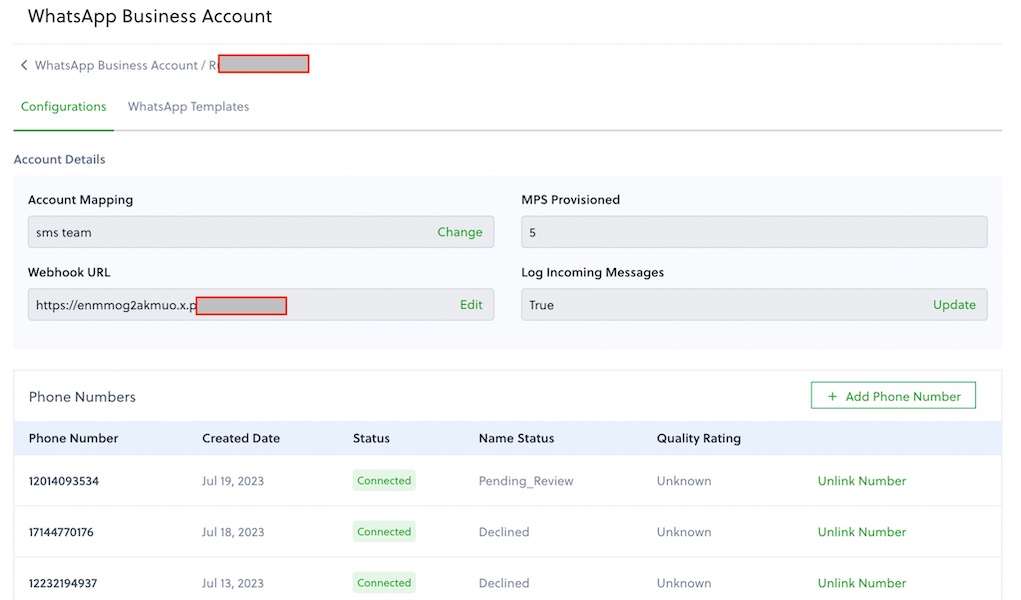
Test
Send a WhatsApp message to the Plivo number you specified using WhatsApp application.
