Receive Media Messages
Overview
This guide covers how to receive a callback response on a phone number registered to your WhatsApp Business Account (WABA) when a customer clicks on a quick reply button in an interactive message template.
Prerequisites
To get started, you need a Plivo account — sign up with your work email address if you don’t have one already. If this is your first time using Plivo APIs, follow our instructions to set up a .NET development environment.
You must have an onboarded WhatsApp account to receive inbound messages. If a number is listed as connected, it can receive inbound messages.
Create an MVC controller to receive messages.
In Visual Studio, create a new project. Use the template for Web Application (Model-View-Controller).
Give the project a name — such as ReceiveWhatsapp. Navigate to the controllers directory in the ReceiveWhatsapp project. Create a controller named ReceiveWhatsappController.cs and paste this code.
using Microsoft.AspNetCore.Mvc;
using Newtonsoft.Json;
namespace ReceiceWhatsapp.Controllers
{
public class ReceiveWhatsappController : Controller
{
public IActionResult Index()
{
using (var reader = new StreamReader(Request.Body))
{
var requestBody = reader.ReadToEnd();
Webhook webhook = JsonConvert.DeserializeObject<Webhook>(requestBody);
if (webhook == null)
{
return BadRequest("Invalid JSON");
}
string fromNumber = webhook.From;
string toNumber = webhook.To;
string contentType = webhook.ContentType;
string media0 = webhook.Media0;
string body = webhook.Body;
string contextMessageUUID = webhook.Context?.MessageUUID;
string buttonText = webhook.Button?.Text;
string buttonPayload = webhook.Button?.Payload;
switch (contentType)
{
case "text":
System.Console.WriteLine($"Text Message received - From: {fromNumber}, To: {toNumber}, Text: {body}");
break;
case "media":
System.Console.WriteLine($"Media Message received - From: {fromNumber}, To: {toNumber}, Media Attachment: {media0}, Caption: {body}");
break;
case "button":
System.Console.WriteLine($"Button Message received - From: {fromNumber}, To: {toNumber}, Button Text: {buttonText}, Button Payload: {buttonPayload}");
break;
}
if (!string.IsNullOrEmpty(contextMessageUUID))
{
System.Console.WriteLine($"Context Message UUID: {contextMessageUUID}");
}
}
return Ok("Message Received");
}
}
}
Configure a webhook URL in your WhatsApp Business Account
Add or update a webhook URL from this link to a WhatsApp Business Account. Once you’ve done this, you should be able to receive inbound messages.
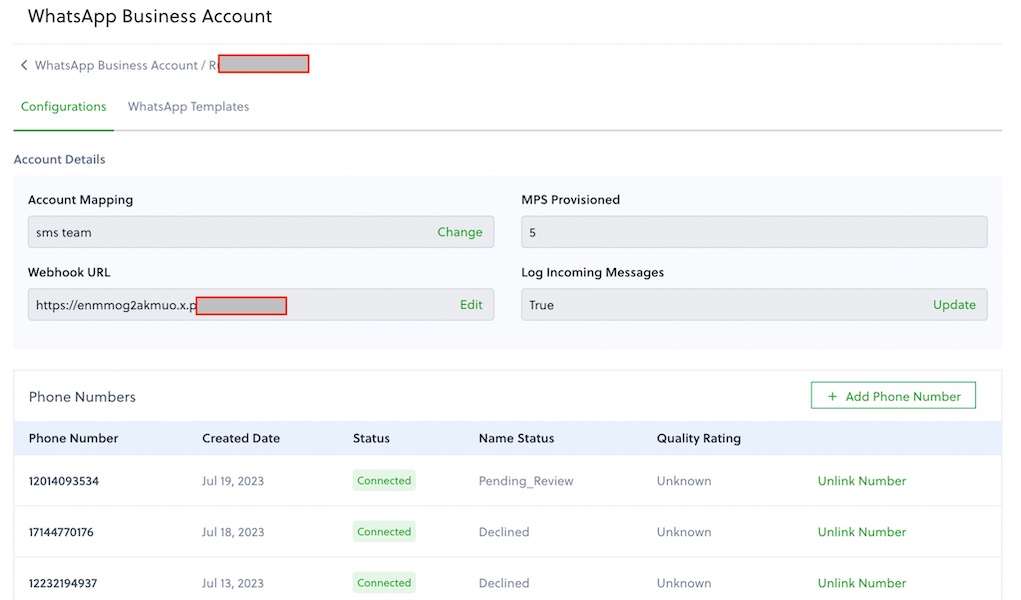
Test
Send a WhatsApp message to the Plivo number you specified using WhatsApp application.
