Receive Media Messages
Overview
This guide covers how to receive WhatsApp media messages on a phone number registered to your WhatsApp Business Account.
Prerequisites
To get started, you need a Plivo account — sign up with your work email address if you don’t have one already. If this is your first time using Plivo APIs, follow our instructions to set up a PHP development environment.
You must have an onboarded WhatsApp account to receive inbound messages. If a number is listed as connected, it can receive inbound messages.
Create a Laravel controller to receive messages.
Change to the project directory and run this command to create a Laravel controller for inbound messages.
$ php artisan make:controller WhatsappController
This command generates a controller named WhatsappController in the app/http/controllers/ directory. Edit the app/http/controllers/WhatsappController.php file and paste this code.
<?php
namespace App\Http\Controllers;
require '../../vendor/autoload.php';
use Plivo\RestClient;
use Illuminate\Http\Request;
class WhatsappController extends Controller
{
public function receiveWhatsapp()
{
$from_number = $_REQUEST[""From""];
$to_number = $_REQUEST[""To""];
$media0 = $_REQUEST[""media0""] ?? '';
$text = $_REQUEST[""Body""] ?? '';
echo ""Message received - From: $from_number, To: $to_number, Media Attachment: $media0"";
if ($text != '') {
echo ""Text: $text"";
}
}
}
Configure a webhook URL in your WhatsApp Business Account
Add or update a webhook URL from this link to a WhatsApp Business Account. Once you’ve done this, you should be able to receive inbound messages.
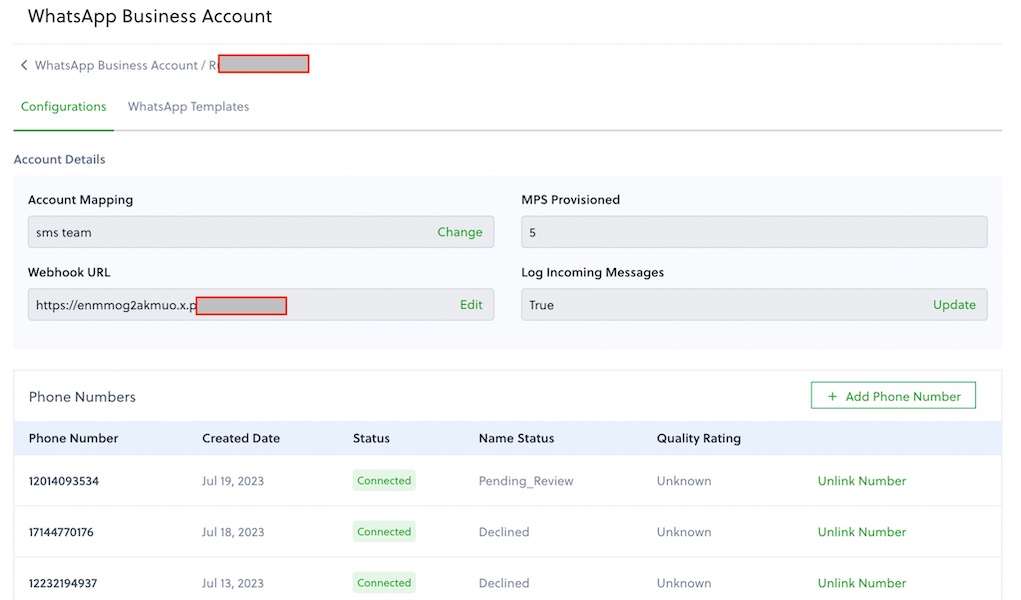
Test
Send a WhatsApp message to the Plivo number you specified using WhatsApp application.
