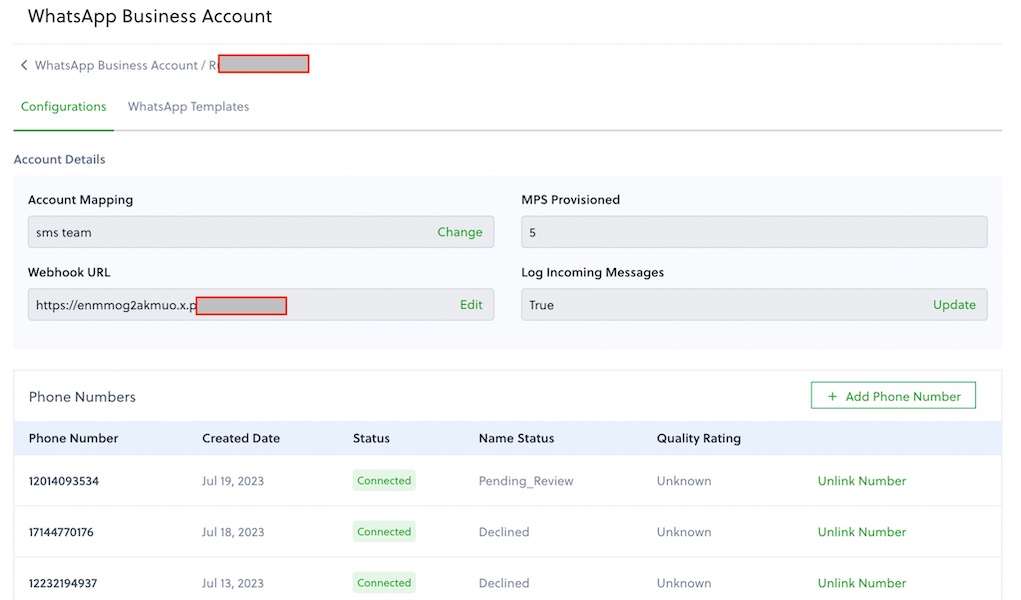Receive WhatsApp Media Messages Using JAVA
Overview
This guide shows how to receive WhatsApp text messages on a phone number registered against your WhatsApp Business Account. Typical use cases for receiving messages include customer support, opt-in and opt-out messages, and other customer interactions.
You can start receiving WhatsApp text messages using our APIs. Follow these instructions.
Prerequisites
To get started, you need a Plivo account — sign up with your work email address if you don’t have one already. If this is your first time using Plivo APIs, follow our instructions to set up a Java development environment.
To receive incoming messages, you must have an onboarded WhatsApp account with inbound-capable numbers registered against it. If a number is in connected state, it can receive incoming messages.
Create an Server to receive messages
Create a file called WhatsappMessagereceive.java and paste into it this code.
package com.example.Plivo.Whatsapp;
import com.plivo.api.exceptions.PlivoXmlException;
import org.springframework.boot.SpringApplication;
import org.springframework.boot.autoconfigure.SpringBootApplication;
import org.springframework.web.bind.annotation.GetMapping;
import org.springframework.web.bind.annotation.RequestParam;
import org.springframework.web.bind.annotation.RestController;
@RestController
@SpringBootApplication
public class PlivoWhatsappApplication {
public static void main(String[] args) {
SpringApplication.run(PlivoWhatsappApplication.class, args);
}
@GetMapping(value = "/reply_whatsapp/")
public String getBody(
@RequestParam String From,
@RequestParam String To,
@RequestParam String Media0,
@RequestParam(name = "Body", required = false) String Body,
) throws PlivoXmlException {
System.out.printf("Media Message Received - From: %s, To: %s, Media Attachment: %s\n", From, To, Media0);
if (Body != null) {
System.out.printf("Text: %s\n", Body);
}
return "message received";
}
}
Configure a webhook URL in your WhatsApp Business Account
Add or update a webhook URL against a WhatsApp Business Account. Once you’ve done this, you should be able to receive incoming messages.